DTS Audio CD to MP3Convert/Rip DTS Audio CD to MP3, Free Download |
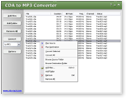 |
| Home | Getting Started | Download | Buy Now! | Screen Shots | FAQ | Support | Contact |
CDA to MP3 Converter converts/rips DTS Audio CD to MP3 quickly. The DTS Music Disc (official name), DTS Audio CD or 5.1 Music Disc is an audio Compact Disc that contains music in surround sound format. It is a predecessor of DVD Audio. Physically, it conforms to the Red Book standard, except for the way the music is encoded on the CD. Where regular CDs store the music as linear PCM, the DTS-CD stores music using the DTS format, with the same fixed bitrate as 16-bit linear PCM, namely 1,411,200 bit/s or roughly 1,378 Kib/s. As opposed to other surround formats, such as Super Audio CD and DVD-Audio, which require a specialized player, a DTS-CD is compatible with most standard CD and DVD players with a digital (S/PDIF) output. These players will recognize the disk as a standard audio CD. The only requirement is an audio processor, usually a receiver that can decode the DTS audio stream. Available surround content variations include 5.1, 5.1 ES, and 6.1 ES, each with or without the optional LFE channel. CDA to MP3 Converter supports batch conversion and, is full compatible with 32-bit and 64-bit editions of Windows 10/8/7/Vista/XP/2000.
What is MP3? Step-by-Step Instructions to Convert DTS Audio CD to MP3
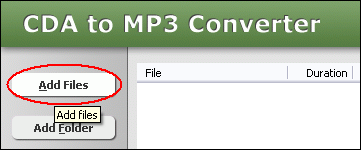 Click "Add Files" button to choose CDA files on your DTS Audio CD and add them to conversion list. 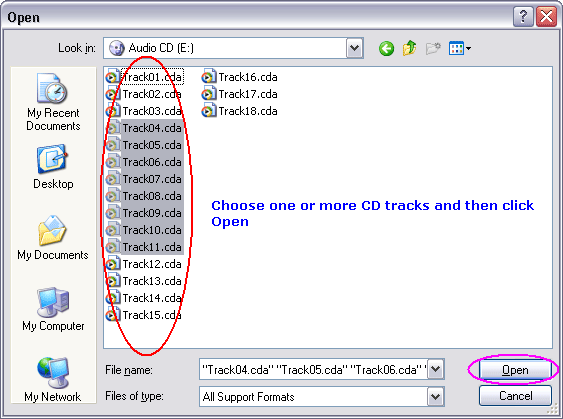 Choose one or more CDA files on DTS Audio CD you want to convert and then click Open.  Choose "to MP3" at "Output Format". 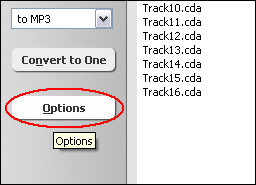 Click "Options". 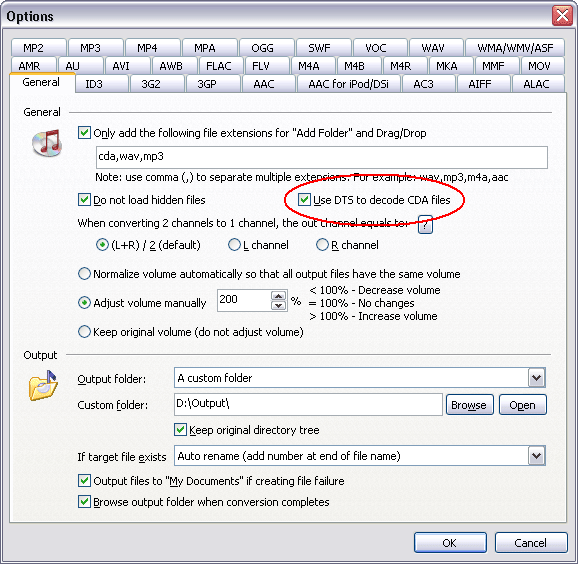 And then, switch to tab "General", check option "Use DTS to decode CDA files". 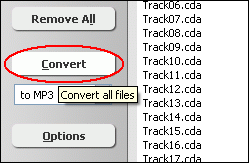 Click button "Convert" to convert all DTS Audio CD tracks to MP3. 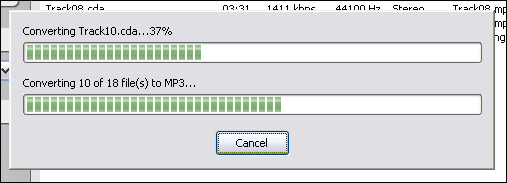 The software is converting DTS Audio CD tracks to MP3. 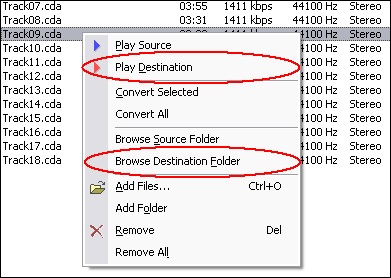 Right-click converted MP3 file and choose "Play Destination" to play the outputted MP3 file; choose "Browse Destination Folder" to open Windows Explorer to browse the outputted MP3 file.
|
| Home | Getting Started | Download | Buy Now! | Screen Shots | FAQ | Support | Contact | Links |
| Copyright © 2009-2017 Hoo Technologies All rights reserved. Privacy Policy |
